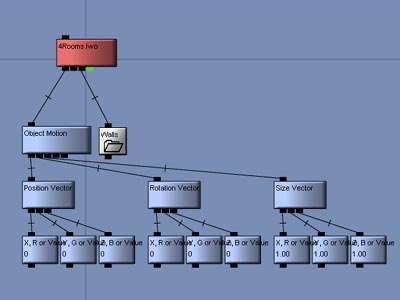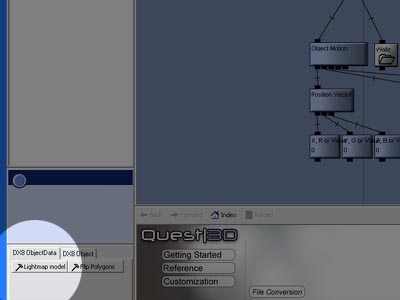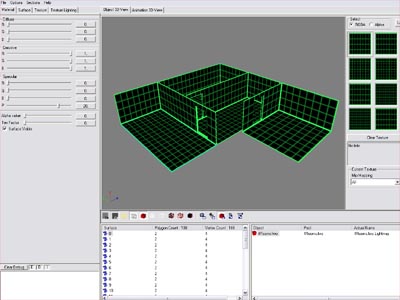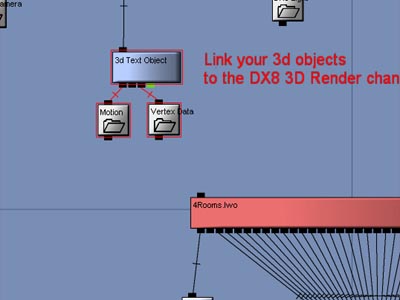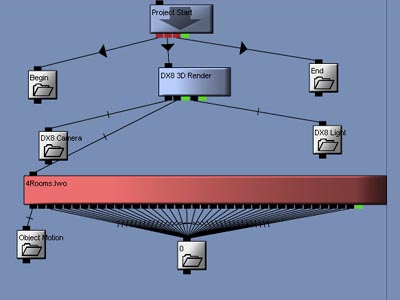灯光材质贴图教程(英文) - Quest3D
This technique has nothing to do with per-pixel shading but it can be a valuable addition to per-pixel shaded scenes. First download the model '4Rooms.lwo'. Start Quest3D professional and select ‘Import...’ from the file menu. select the model you just downloaded.
Next, select the object that you have imported (4rooms.lwo). Press the tool button that is labeled 'Lightmap model' (tool buttons have little hammer icon displayed next to them). A dialog will pop up, requesting you for a resolution for the maps. The largest Surface in the model will get the resolution you typed in. All other Surfaces will get a texture size that is scaled accordingly. Enter 128 as the maximum texture size and press ok.
The tool created a new channel group with the mapped object in it. You can switch to the new group by clicking the 'Groups' tab at the top left of the screen. The group is labeled '4Rooms.Lwo Lightmap'. You can view the group in the channel graph by dragging the name of the group into the graph. You can view the object by switching to the object section (F4) and selecting the object in the object list.
As you can see the model has been remapped and a green grid texture has been applied. Go back to the channels section and select the 'Templates' tab at the top left of the screen. Drag the template labeled 'Camera, Light, Object, Fullscreen' from the 'Quickstart' template folder. select the channel that is labeled 3D Text Object and the two folders that are attached to it. Press the Delete key to delete them.
Link the channel that is labeled '4Rooms.lwo' to the channel that is labeled 'DX8 3D Render' by dragging a line from the black square at the top of the object to the 'DX8 3D Render' channel. Move the mouse cursor over the channel at the top of the graph and press the right mouse button. select 'Set As start channel' from the menu that pops up. In the picture you see that all Surfaces and the motion of the object have been put into a folder. You can do this by selecting items and pressing the space bar. To unpack a folder,