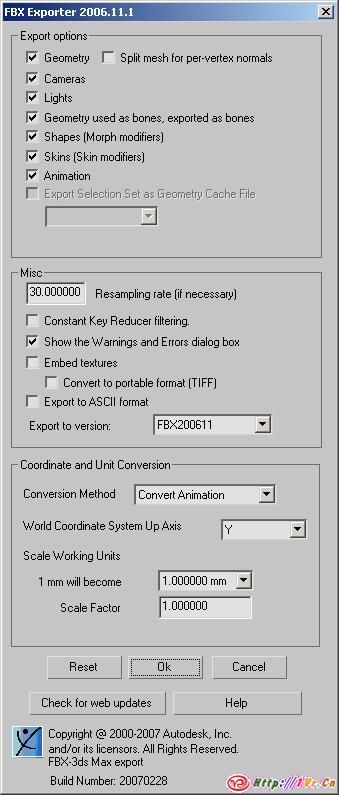从3D Studio Max中导入模型到Unity3D
从3D Studio Max导入物体 If you make your 3D objects in 3dsMax, you can export them into Unity using the Autodesk .FBX format. 如果你在3dsMax中制作你的3D物体,你可以输出为Autodesk.FBX格式到Unity中使用.
1. Download the latest fbx exporter from Autodesk website and install it. 从Autodesk Website下载最新的Fbx输出插件并安装.
2. Export your scene (File->Export or File->Export Selected) in .fbx format on your PC. Using default export options should be okay. 在Pc上输出你的场景为.fbx格式(File->Export 或 File->Export Selected),用默认输出选项可能不错.
3. Move the exported fbx file into your Unity project folder on the Mac. 移动输出的Fbx文件到你Mac上的Unity工程文件夹.
4. When you switch back into Unity, the .fbx file is imported automatically. 当你切换到Unity,这个.Fbx文件将自动导入.
5. Drag the file from the Project window into the Scene view. 从工程窗口拖拽这个文件到场景视图中.
Unity currently imports from 3ds Max Unity
可以从3dsMax导入的:
1. All nodes with position, rotation and scale. Pivot points and Names are also imported. 所有节点的位置,旋转和缩放,轴心和名字都可以被导入.
2. Meshes with vertex colors, normals and one or two UV sets. 和网格有关顶点颜色,法线和一个或二个Uv
3. Materials with diffuse texture and color. Multiple materials per mesh. 固有纹理和颜色的贴图.多维材质.
4. Animations. 动画
5. Bone based animations. 基于骨骼的动画.
Exporter options
输出选项
Using default FBX exporter options (that basically export everything) should be okay in all cases. 可以用Fbx预置的选项处理大多数的输出情况.
Default FBX exporter options (for fbx plugin version 2006.11.1) 预置Fbx输出选项(fbx plugin version 2006.11.1))
Exporting Bone-based Animations
输出基于骨骼的动画.
There is a procedure you should follow when you want to export bone-based animations: 如果你想导出基于骨骼的动画,可以参考下面的步骤.
1. Set up the bone structure as you please. 倾力架设一个骨骼结构
2. Create the animations you want, using FK and/or IK 创建你想要的动画,用FK或IK
3. select all bones and/or IK solvers 选择所有的骨骼或者IK
4. Go to Motion->Trajectories and press Collapse.