3Dmax制作千纸鹤教程
先看效果图:

在顶视图中建立box

转换成可编辑多边形,将顶部的点拉向中心并焊接
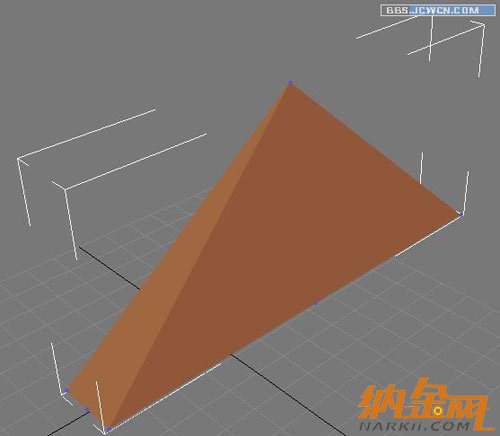
将底边中心点拉向中心适当位置

选中如图所视的边挤出,挤出数量为零

将挤出的边用鼠标向上拉到适当位置,然后焊接顶部的点,如图
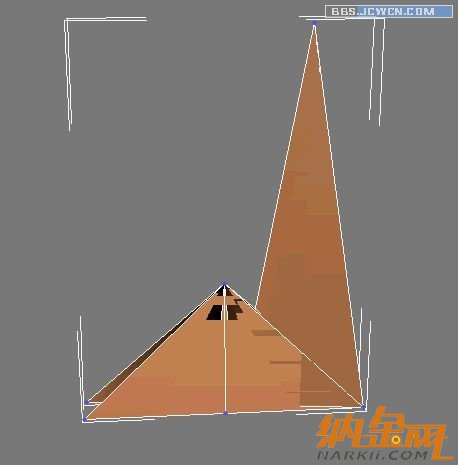
用同样的方法挤出前面的边,调节后如图
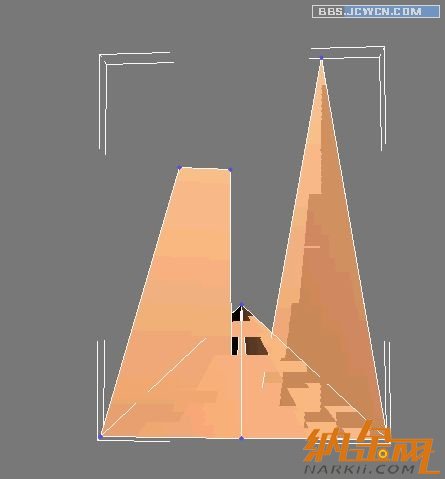
在顶视图中,删除如图所选取的点!
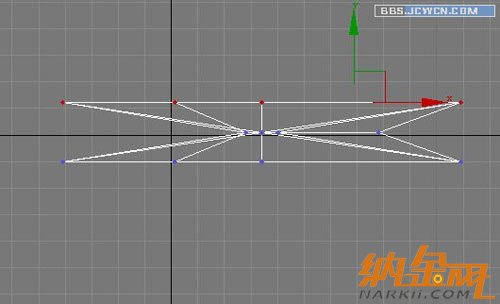
在前视图中切割出如下线段
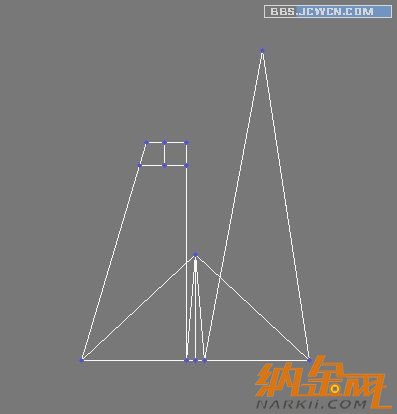
加载对称修改器,这一步用镜像实例复制也可以。看自己爱好了!

调节头部的点!
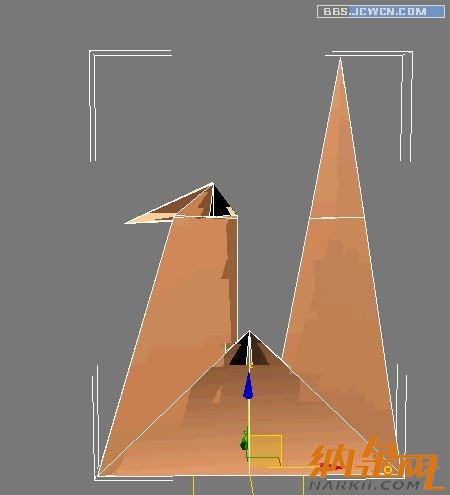
将底边挤出!
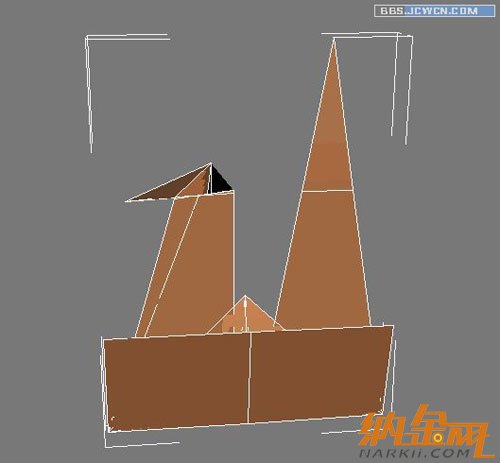
调节一下

还是边挤出,没什么新意,呵呵!

调出翅膀形状
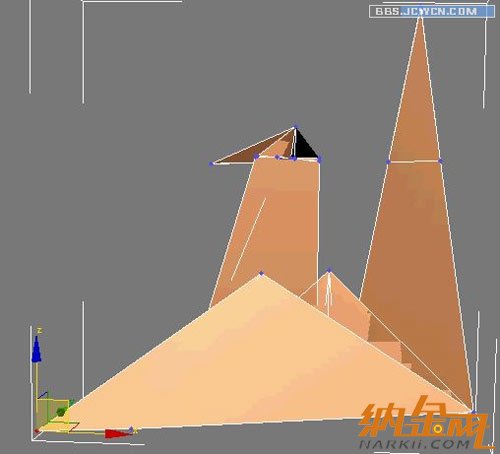
删除底面,加载壳修改器,设置数量为2,这样纸鹤就有了厚度

最后就是渲染了,过程也是很简单的,你打开个网页,用QQ上的剪刀工具,裁剪一块文字多的地方,贴上即可,效果还行吧?


在顶视图中建立box

转换成可编辑多边形,将顶部的点拉向中心并焊接
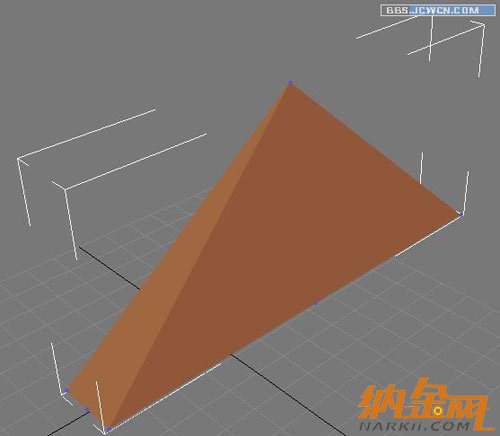
将底边中心点拉向中心适当位置

选中如图所视的边挤出,挤出数量为零

将挤出的边用鼠标向上拉到适当位置,然后焊接顶部的点,如图
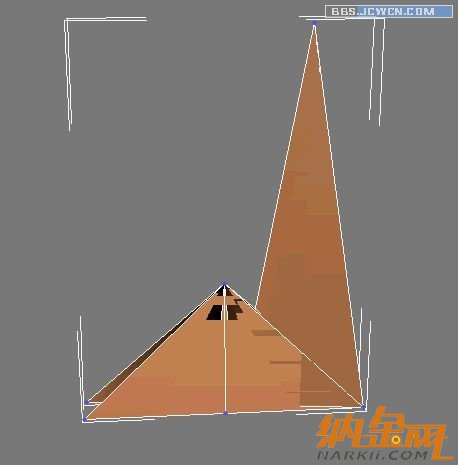
用同样的方法挤出前面的边,调节后如图
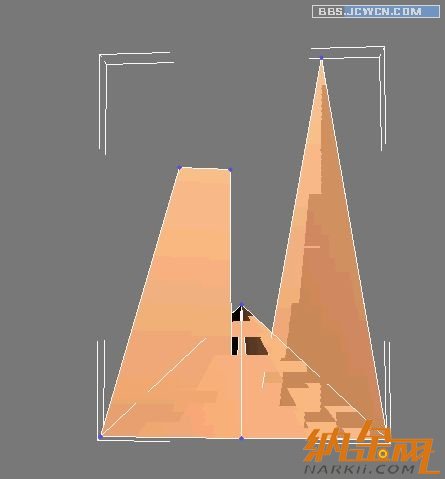
在顶视图中,删除如图所选取的点!
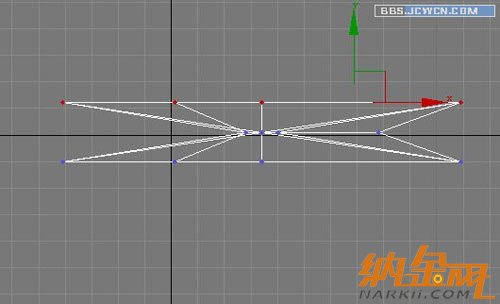
在前视图中切割出如下线段
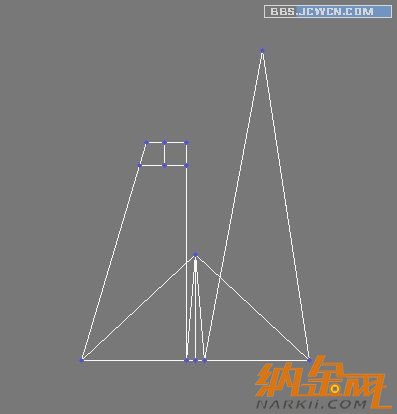
加载对称修改器,这一步用镜像实例复制也可以。看自己爱好了!

调节头部的点!
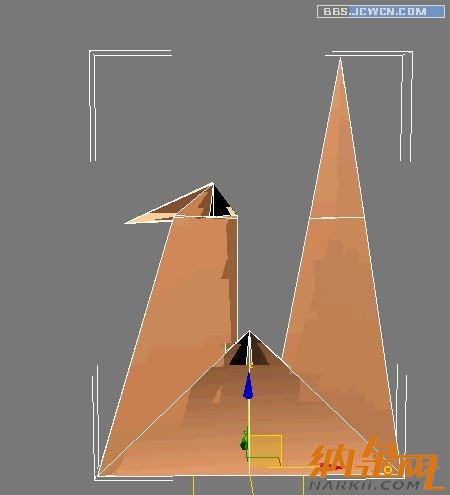
将底边挤出!
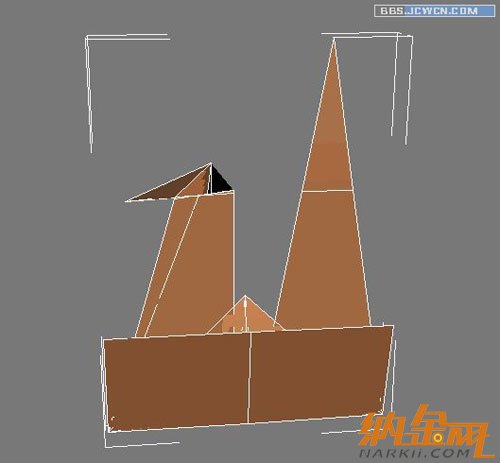
调节一下

还是边挤出,没什么新意,呵呵!

调出翅膀形状
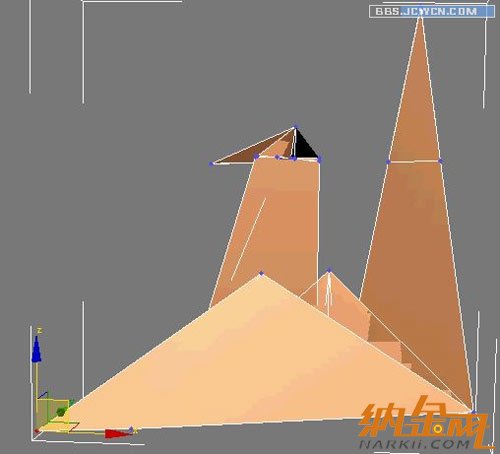
删除底面,加载壳修改器,设置数量为2,这样纸鹤就有了厚度

最后就是渲染了,过程也是很简单的,你打开个网页,用QQ上的剪刀工具,裁剪一块文字多的地方,贴上即可,效果还行吧?

上一篇:优化您的3D打印,3D物质的填充与3D打印效果对应关系的研究[ 03-12 ]
下一篇:3dsmax室内建模教程[ 03-14 ]






