3dmax2010中文版安装图文教程
虽然3dsmax软件不断推出新版本,但是3dmax2010的使用人数依然很多。很多朋友在3dmax2010安装中会存在一些疑惑,下面就为大家讲解3dmax2010中文版的详细安装方法。
首先下载3dmax2010中文版,下载地址:http://www.narkii.com/model/model_100591.shtml
一、3dmax2010安装步骤
打开已下载好的3dmax2010中文版压缩包,点击Install解压文件,文件路径最好是默认的路径比较不容易出错,如图:
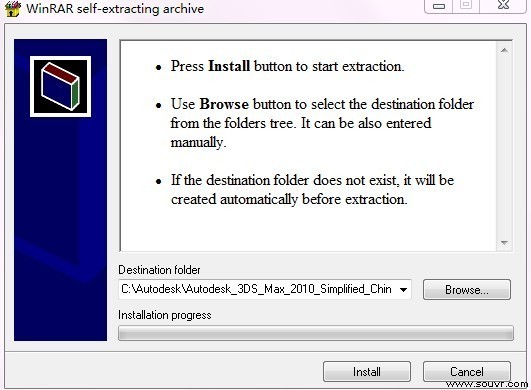
解压之后,打开文件夹找到Setup.exe安装程序,弹出对话框点击“安装产品”,如图:
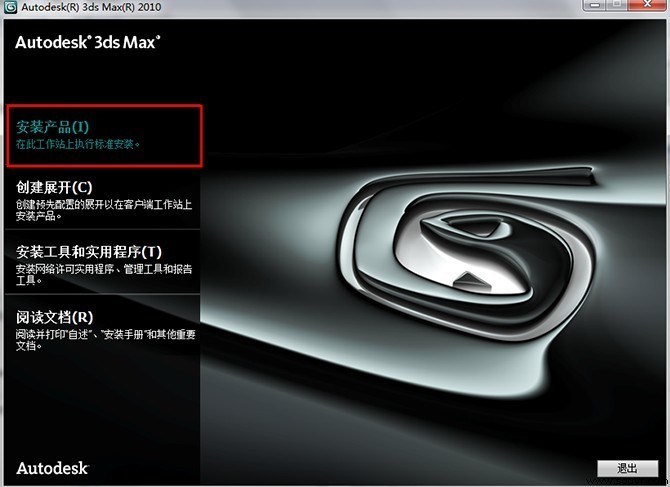
点击“安装产品”之后会出来一个对话框“选择要安装的产品”,可以直接点击【下一步】,其他默认就好,不必修改,如图:
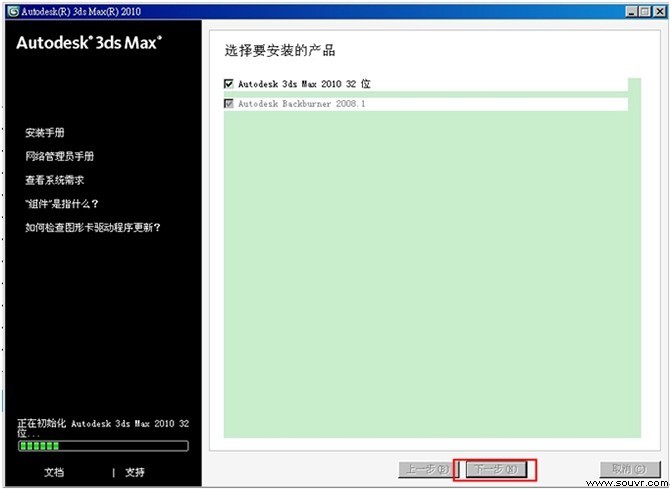
然后会出现一个【接受许可协议】的对话框,选择“我接受”,点击“下一步”,如图:
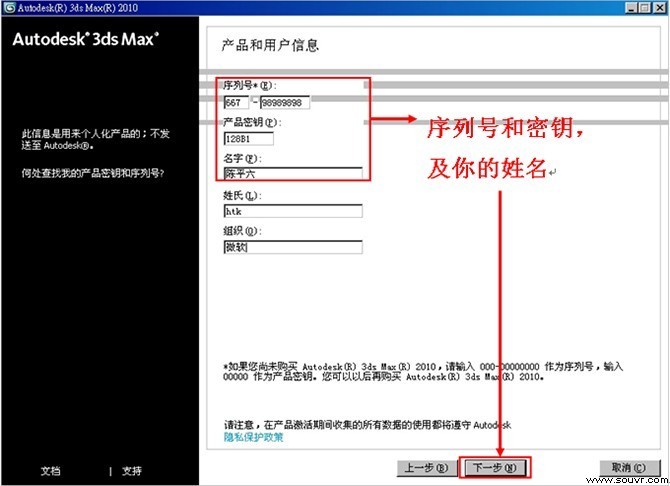
进入产品和用户信息界面,填入序列号(666-69696969或者667-98989898,400-45454545)、产品密钥(Max用128B1,Design用495B1)和姓名。
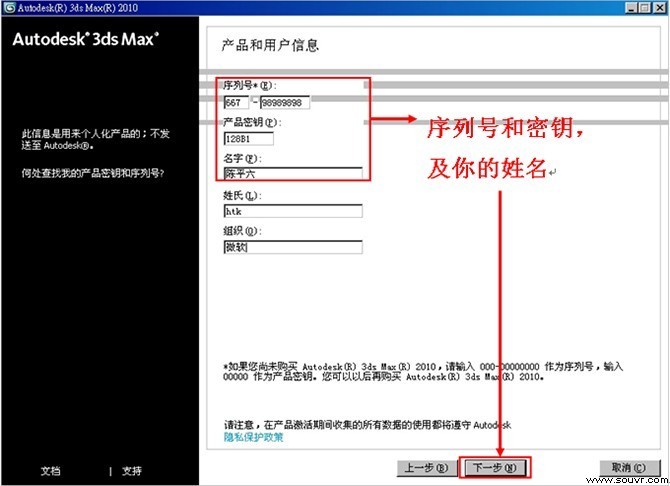

当我们都输入了序列号、密钥和姓名,后点击下一步会出现图中的情况,这时点击确定,直接下一步就可以了:
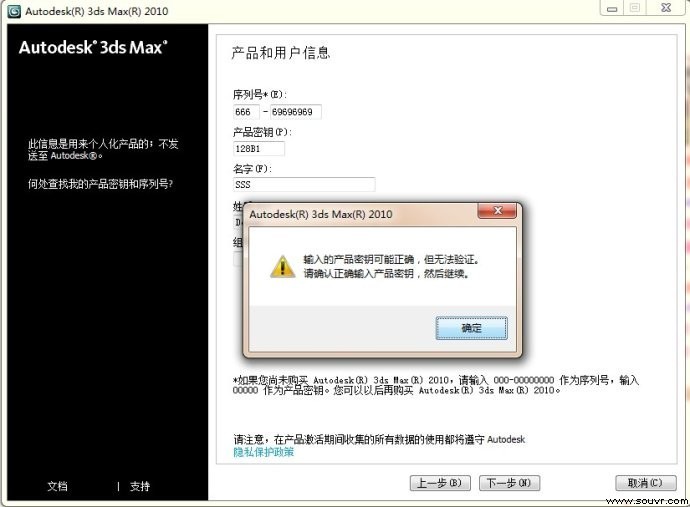
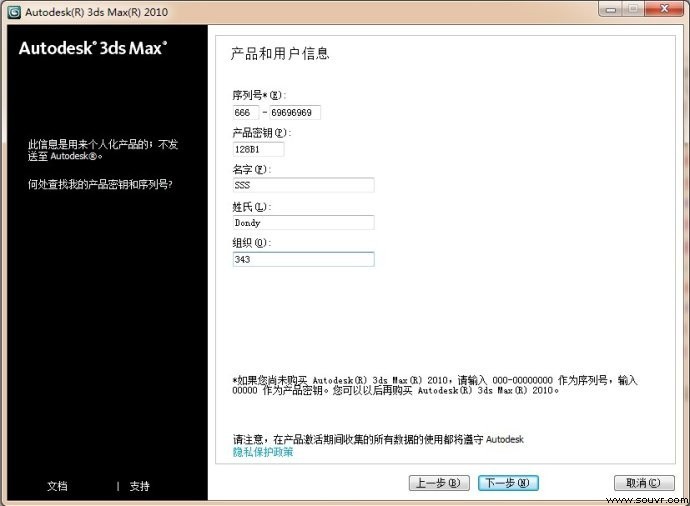
到了这步就是比较关键的时候了,选择自己要安装的路径(切记安装的时候路径不要附带有中文字符,否则容易出现错误),点击“配置”:

出现进入Autodesk 3ds Max2010 32位的配置选项,直接默认或选择“单机许可”,点击下一步:
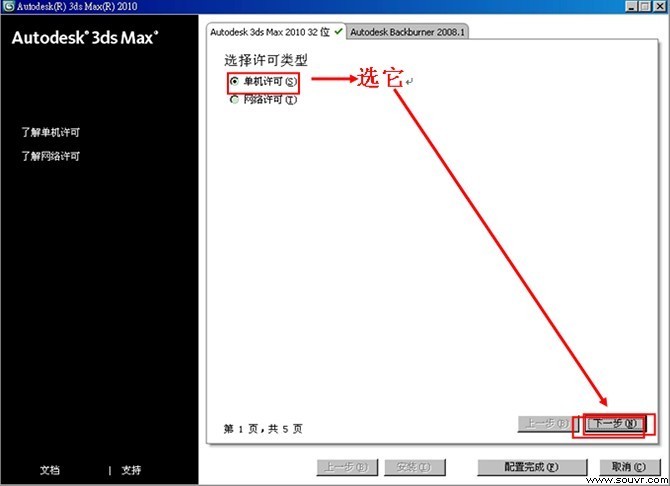
接着就是选择安装路径,可以直接默认直接装在C盘,或者根据电脑硬盘空间大小自由选择,然后下一步继续,如下图:

根据提示直接往下操作,点击“配置完成”:
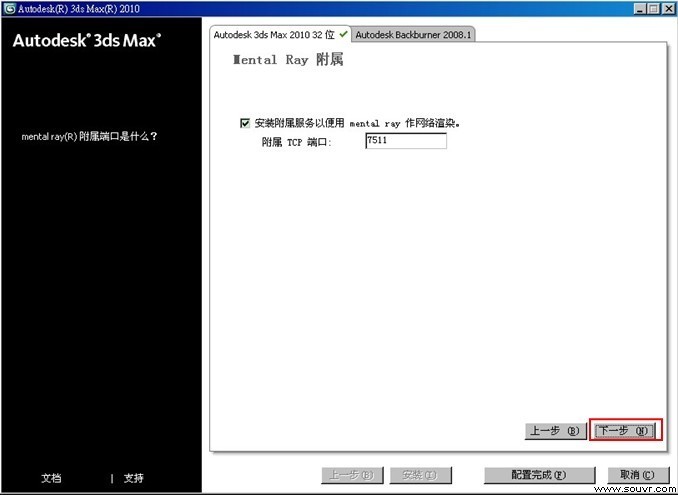
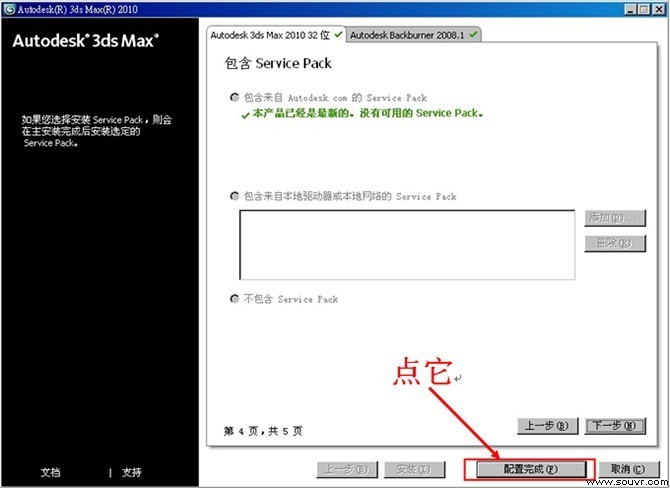

这时候对话框会回到安装界面,点击“安装”,进入安装Autodesk 3dsMax 2010中。安装过程的快慢与自己的电脑性能有关,要耐心等待,如下图:
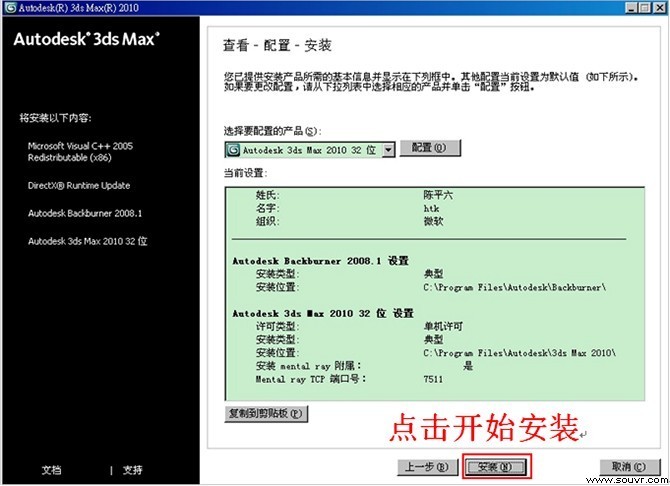
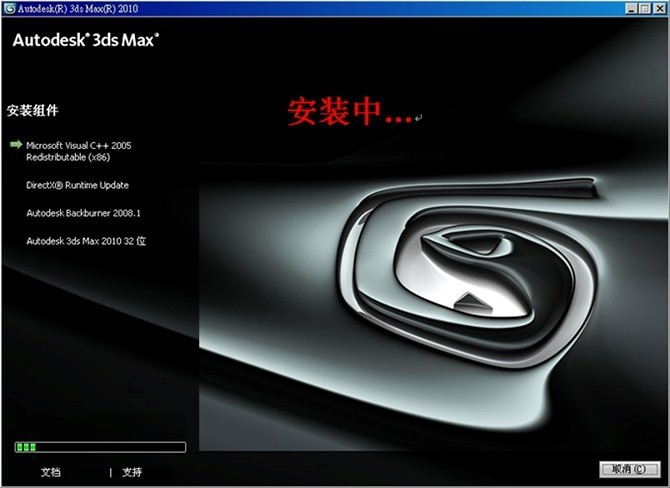
到了这里已经安装完成,点击“完成”。 (若是勾选了查看Autodesk(R) 3ds Max(R) 2010自述文件。则点完成后会弹出一个Word文档,这个不用管它,直接关闭即可)
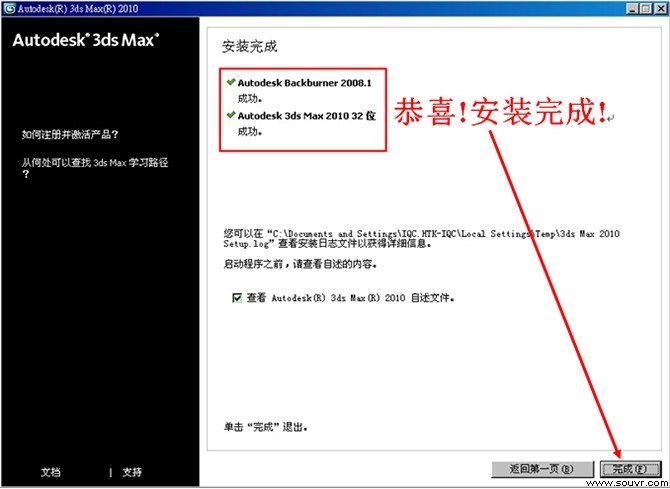
点击完成后,电脑桌面会自动生成以下3D的图标
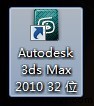
二、3dmax2010激活步骤
双击桌面上的3dmax2010程序,这时会弹出激活窗口,选择第一项“激活”选项;若您只想临时用30天,可以选择第二项。如图:
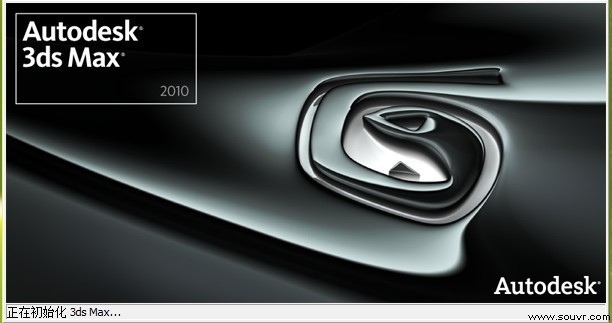
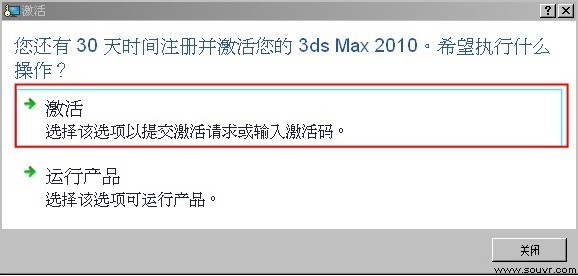
在文件夹中找到注册机,双击打开(3D的注册机一般会被杀毒软件误杀,打开注册机的时候要把杀毒软件先屏蔽掉)
 之后出现如图:
之后出现如图:
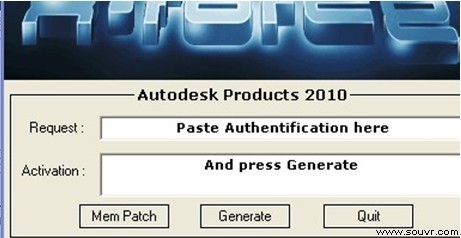
把注册-激活确认下的申请号复制到注册机里的第一行
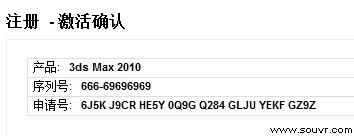
复制到此处,如图:

点击注册机第二个按钮Generate,进行算号,算出激活码:
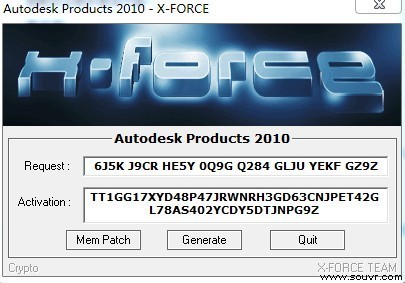
在算出激活码之后不要马上复制激活码,这时候要先点Mem Patch(切记,一定要点这个按钮,否则激活不成功),点击Mem Patch后弹出Successfully patched!点确定,最后复制一下Activation的激活码,如图:
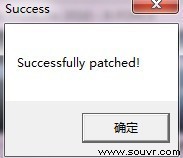
完整的一切操作如图所示: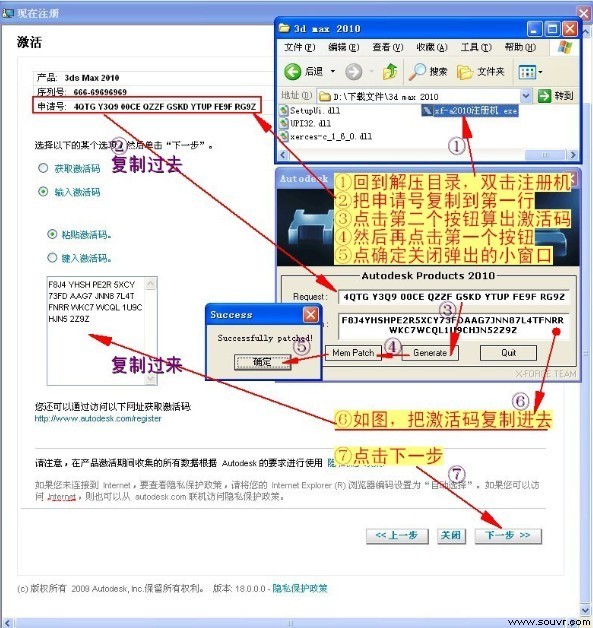
这时候我们的3dmax2010已经激活完成了,点击“完成”结束,如图:
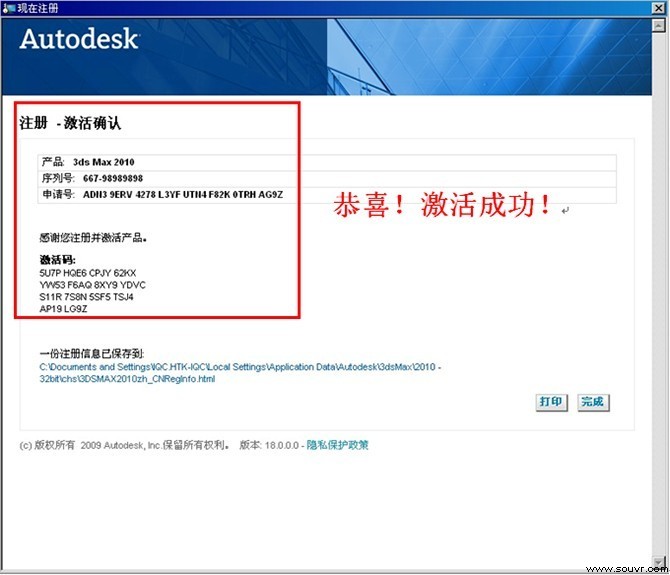
完成结束之后系统会自动打开3dmax2010的程序,进入3dmax2010中文版的完成界面,如图:

如果不想每次启动都出现学习影片这个功能,可以点击左下角的勾去掉,点击关闭,如图:
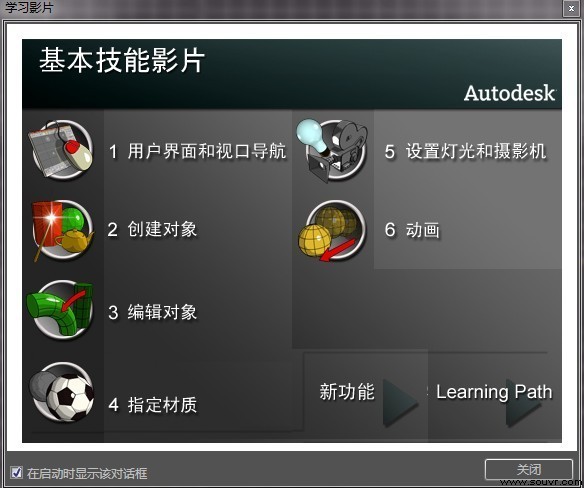
这时候我们3dmax2010中文版已经安装结束了,祝大家学习愉快。
相关软件下载:3dmax2010中文版官方免费下载
首先下载3dmax2010中文版,下载地址:http://www.narkii.com/model/model_100591.shtml
一、3dmax2010安装步骤
打开已下载好的3dmax2010中文版压缩包,点击Install解压文件,文件路径最好是默认的路径比较不容易出错,如图:
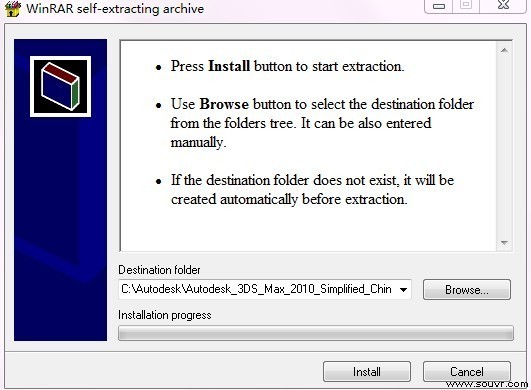
解压之后,打开文件夹找到Setup.exe安装程序,弹出对话框点击“安装产品”,如图:
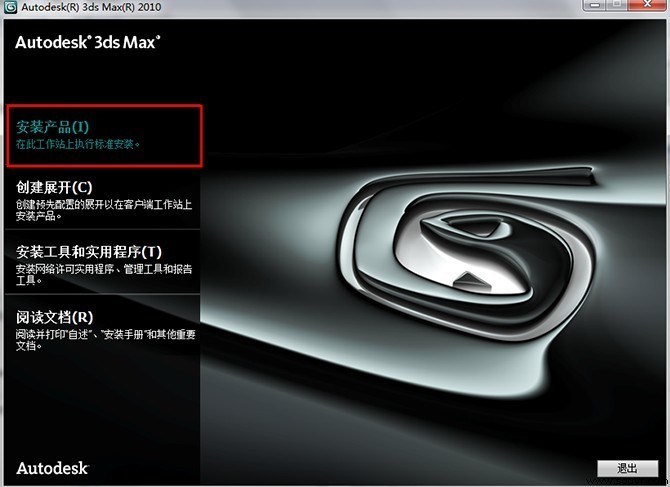
点击“安装产品”之后会出来一个对话框“选择要安装的产品”,可以直接点击【下一步】,其他默认就好,不必修改,如图:
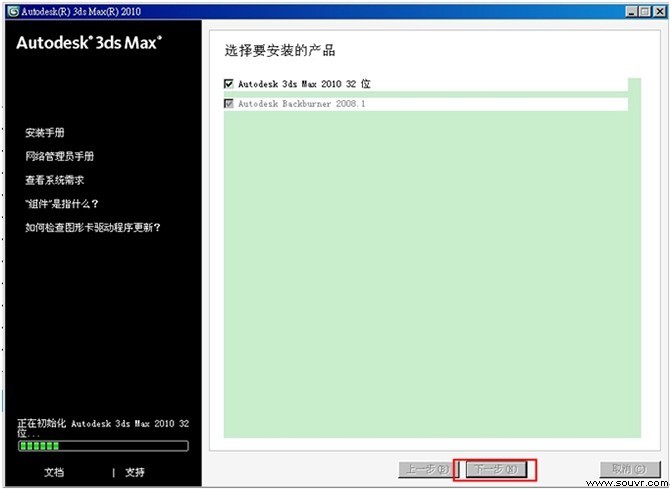
然后会出现一个【接受许可协议】的对话框,选择“我接受”,点击“下一步”,如图:
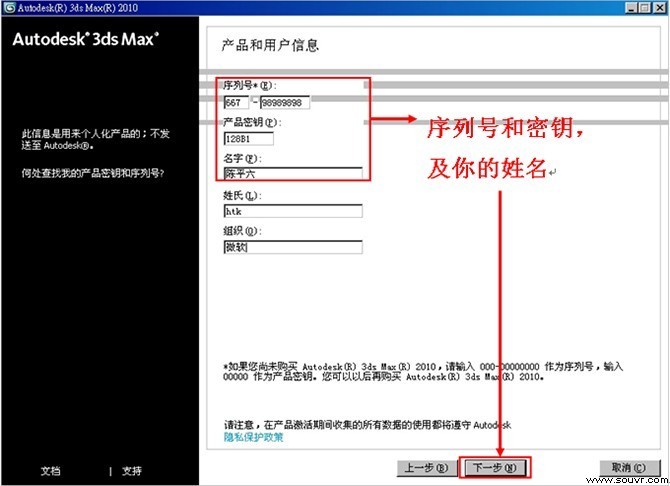
进入产品和用户信息界面,填入序列号(666-69696969或者667-98989898,400-45454545)、产品密钥(Max用128B1,Design用495B1)和姓名。
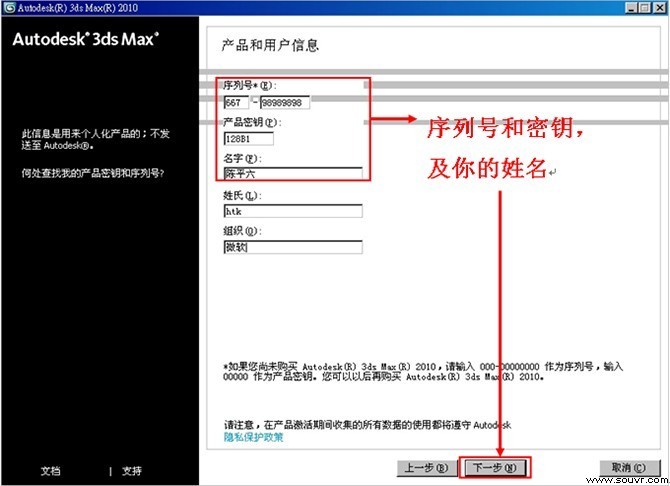

当我们都输入了序列号、密钥和姓名,后点击下一步会出现图中的情况,这时点击确定,直接下一步就可以了:
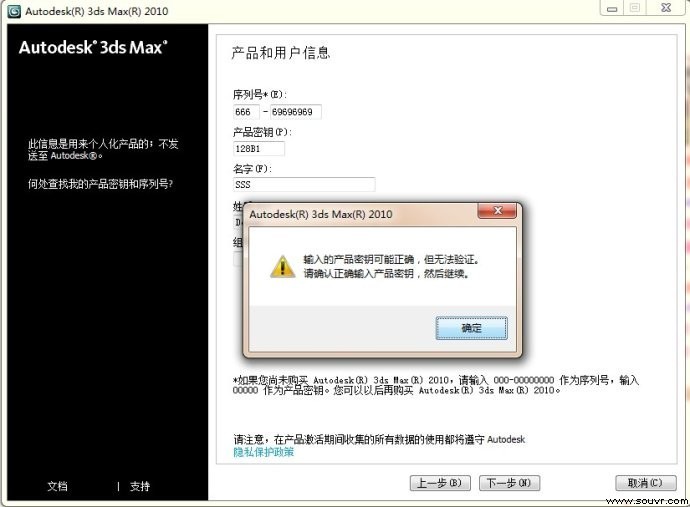
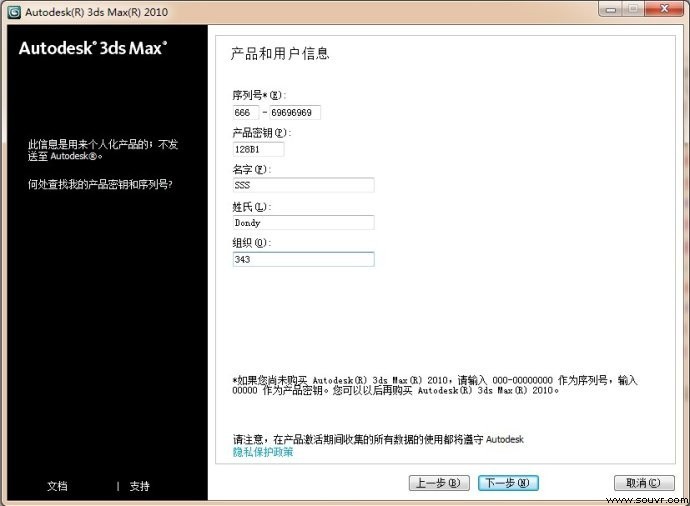
到了这步就是比较关键的时候了,选择自己要安装的路径(切记安装的时候路径不要附带有中文字符,否则容易出现错误),点击“配置”:

出现进入Autodesk 3ds Max2010 32位的配置选项,直接默认或选择“单机许可”,点击下一步:
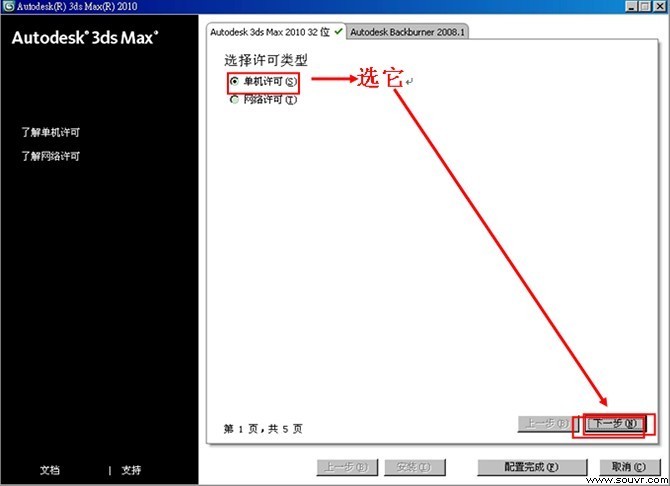
接着就是选择安装路径,可以直接默认直接装在C盘,或者根据电脑硬盘空间大小自由选择,然后下一步继续,如下图:

根据提示直接往下操作,点击“配置完成”:
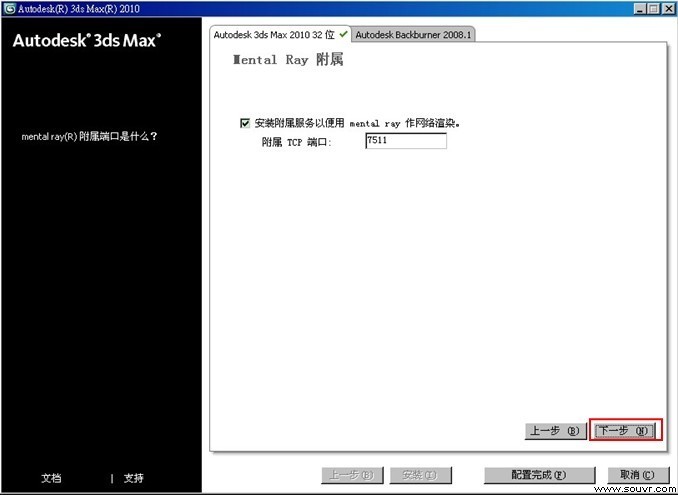
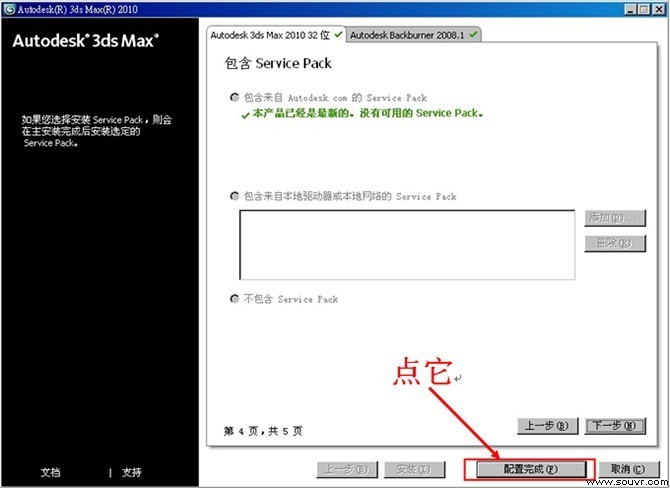

这时候对话框会回到安装界面,点击“安装”,进入安装Autodesk 3dsMax 2010中。安装过程的快慢与自己的电脑性能有关,要耐心等待,如下图:
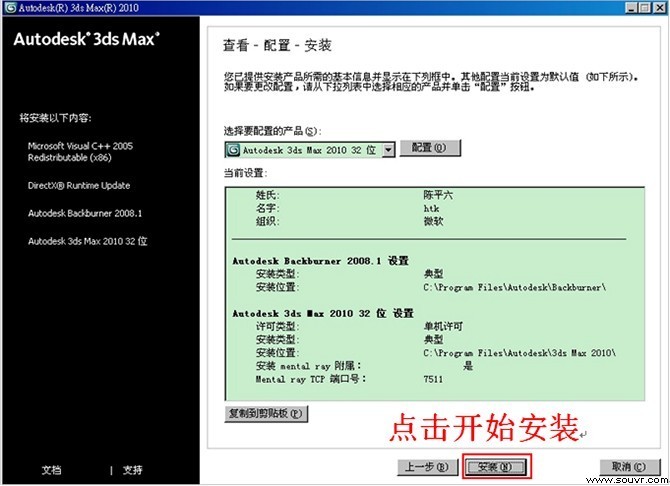
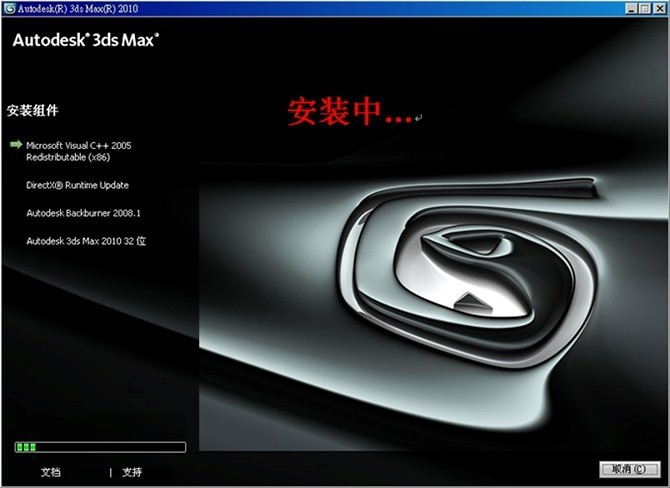
到了这里已经安装完成,点击“完成”。 (若是勾选了查看Autodesk(R) 3ds Max(R) 2010自述文件。则点完成后会弹出一个Word文档,这个不用管它,直接关闭即可)
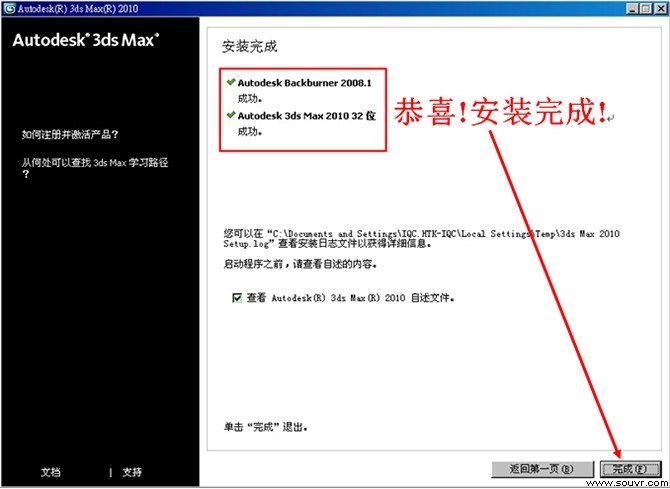
点击完成后,电脑桌面会自动生成以下3D的图标
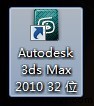
二、3dmax2010激活步骤
双击桌面上的3dmax2010程序,这时会弹出激活窗口,选择第一项“激活”选项;若您只想临时用30天,可以选择第二项。如图:
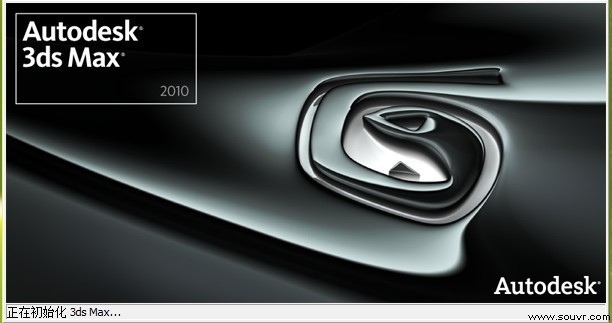
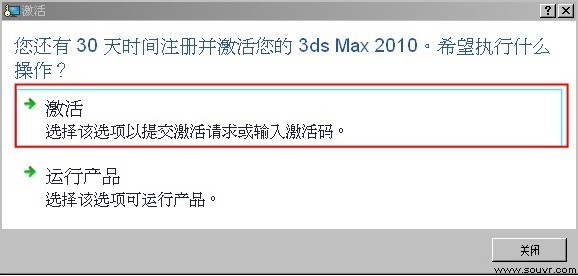
在文件夹中找到注册机,双击打开(3D的注册机一般会被杀毒软件误杀,打开注册机的时候要把杀毒软件先屏蔽掉)
 之后出现如图:
之后出现如图: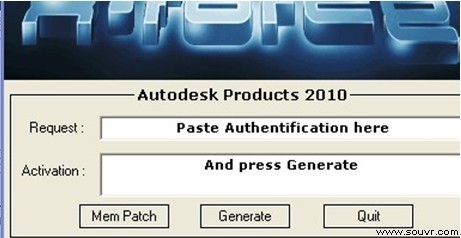
把注册-激活确认下的申请号复制到注册机里的第一行
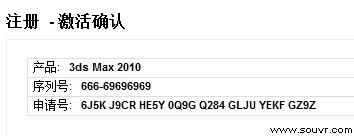
复制到此处,如图:

点击注册机第二个按钮Generate,进行算号,算出激活码:
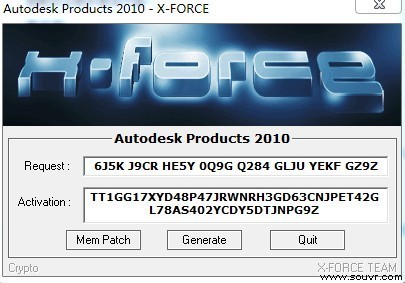
在算出激活码之后不要马上复制激活码,这时候要先点Mem Patch(切记,一定要点这个按钮,否则激活不成功),点击Mem Patch后弹出Successfully patched!点确定,最后复制一下Activation的激活码,如图:
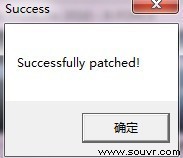
完整的一切操作如图所示:
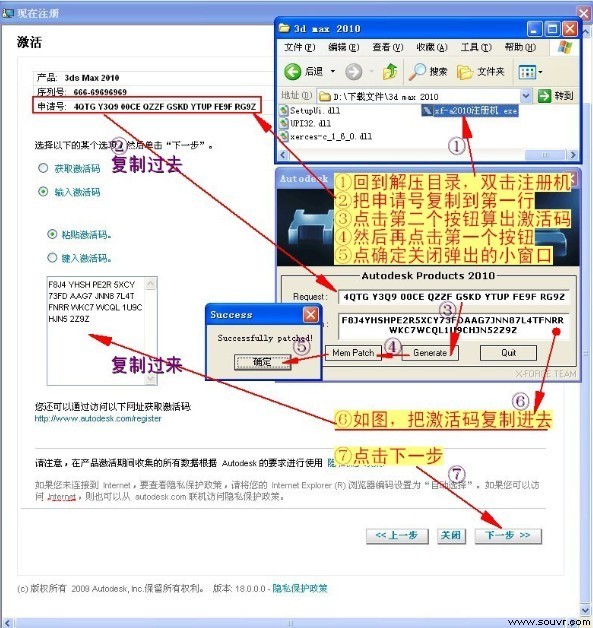
这时候我们的3dmax2010已经激活完成了,点击“完成”结束,如图:
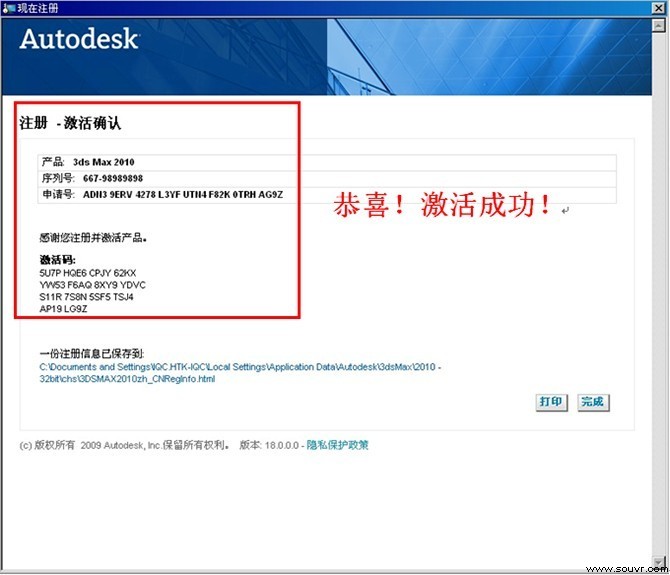
完成结束之后系统会自动打开3dmax2010的程序,进入3dmax2010中文版的完成界面,如图:

如果不想每次启动都出现学习影片这个功能,可以点击左下角的勾去掉,点击关闭,如图:
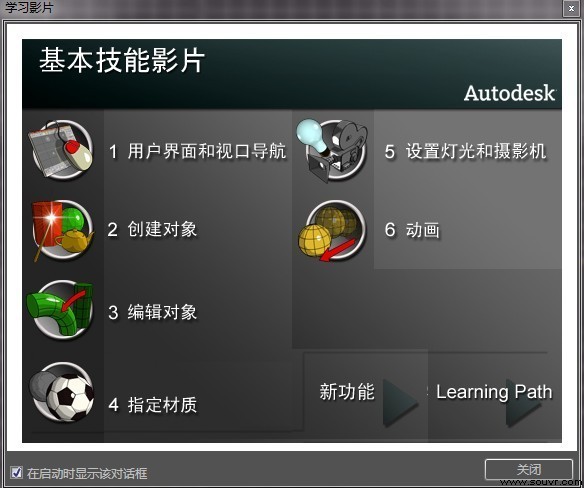
这时候我们3dmax2010中文版已经安装结束了,祝大家学习愉快。
相关软件下载:3dmax2010中文版官方免费下载
上一篇:叶轮三维CAD模型3D打印实战教程[ 01-17 ]
下一篇:Kinect for Windows SDK开发之安装环境[ 01-17 ]






